In this post we will go over the steps required to protect a VM using RecoverPoint for Virtual Machines.
Here we are going to protect the VMs with a local copy and remote copy.
Log into vSphere web client and navigate to Hosts and Clusters.
Click the Linux_Web (this is our test machine) VM in the inventory list.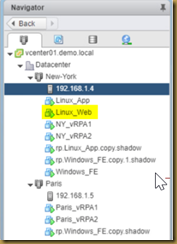
Ensure Summary for the Linux_Web VM is selected, and scroll down the main pane until you see the RecoverPoint for VMs object.
Click Configure, and then RecoverPoint for VMs.
Right-click the Linux_Web VM, and then select All RecoverPoint for Virtual Machines > Protect.
On the first step, you must select whether you want to create a new Consistency Group or add the VM to an existing CG.
If you want to protect additional VMs, check the box – Protect additional VMs using this group.
Enter a name for the CG – Web_CG.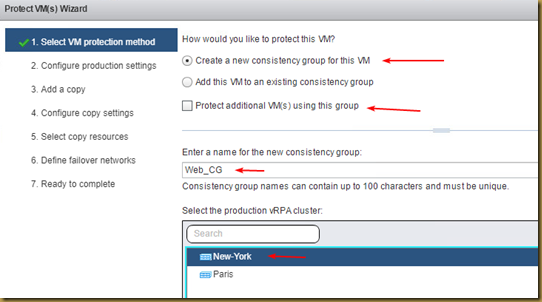
In the Enter a name for the production copy field, type NY_ProdWith the automatic journal datastore registration, there is no need to register a datastore manually. Therefore, keep the defaults, which means that the datastore with the most free space would be used. Moreover, the minimum production journal size has been reduced to 3GB in RP4VMs 5.2.
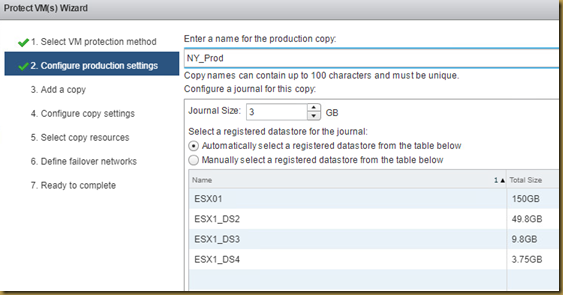
Click next.
CONFIGURE A COPY - In this step you will configure one of our two target copies. You will start by configuring the remote copy.
In the Enter a name for the new copy field, type Paris_Remote. Select Paris, and then click Next.
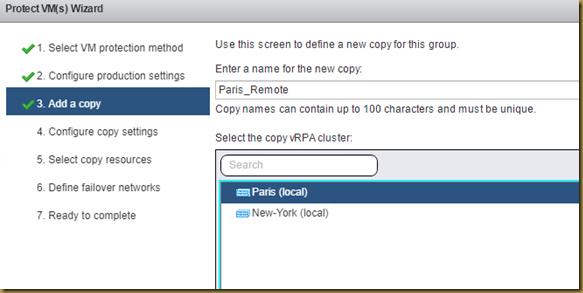
There is no need to manually register journal datastores as up to 15 shared datastores are automatically registered. Click Next.
Here, you can configure RecoverPoint to automatically create the replica VM at the target cluster or to use an existing one. In this scenario, you want to automatically create the replica VM so leave the Automatically create a new VM copy at the target cluster option selected. The inventory is automatically expanded, as as Paris is the only ESX cluster registered in Paris, it is automatically selected. Click Next.
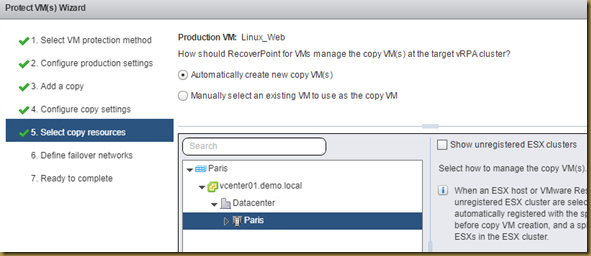
Select the datastore in which target VM will reside on. Click Next.

In this step, the network port groups to be used when running a failover can be configured. Configuration is done on a per-vNIC basis which is the network adapter on the replica VM. Note that this can be configured through the RP4VMs Web Client Plugin post-protection as well. Click Next.
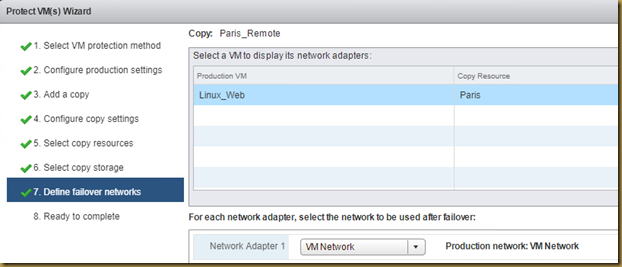
This step summarizes the selected protection properties. Since you need the Web VM to be protected locally and remotely and you have configured a remote copy up until now, you need to add a local copy in New-York. Click Add a Copy.
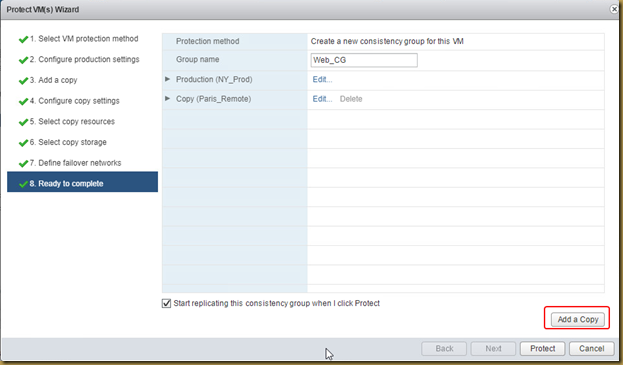
In this step you will configure the second target copy which is the local copy in New-York. In the Enter a name for the new copy field, type NY_Local. Select New-York, and then click Next.
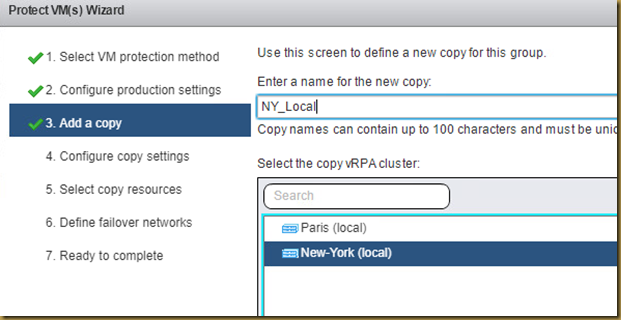
In the Configure copy settings, you are going to configure the journal volumes for the local copy in New-York.
Leave the Journal size as 10GB as well as automatic selection of datastore. Here you also have the ability to set link policies as you have seen previously in the first section of this lab. You can set the replication type to Asynchronous or Synchronous and you can also specify an RPO in terms of allowed lag based on size, number of writes or time (seconds, minutes..etc). For now, leave this option unchanged.
Click Next.
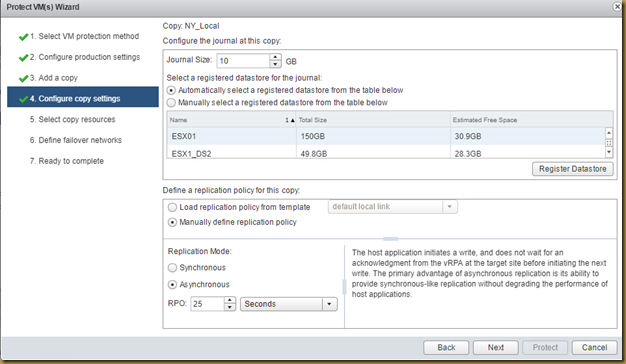
You want to automatically create the replica VM so leave the Automatically create a new VM copy at the target cluster option selected.
New-York is automatically selected as the ESX cluster to run the local replica. Click Next.
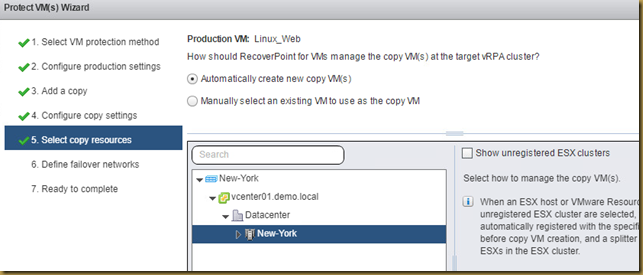
Select the ESX01 datastore to store the copy VM. Click Next.
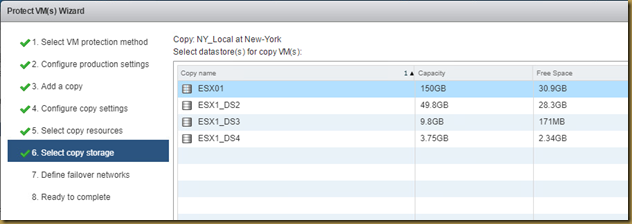
Configure the failover network for the Replica VM of the local copy. Click Next.

In the Ready to Complete screen, a summary of selections that you made during the wizard are displayed. Take a moment to review the settings, and then click Protect.
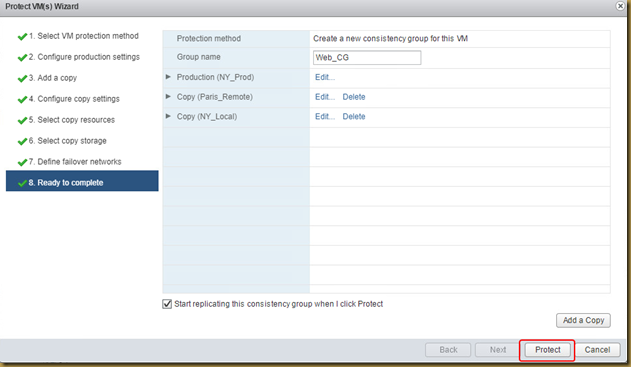
The RecoverPoint for VMs system is now creating the replica (.copy) VM as well as auto-provisioning VMDKs for the replica VM and production and target journals. Depending on what step the system is running, you might see the Linux_Web.copy or rp.Linux_Web.copy.shadow VMs in the inventory list on the left.
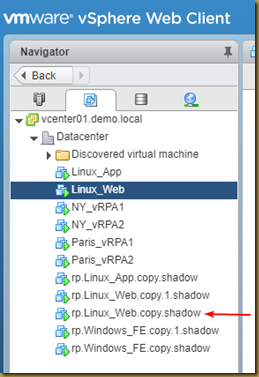
This concludes this post on protecting VMs using RP4VM.
Here we are going to protect the VMs with a local copy and remote copy.
Log into vSphere web client and navigate to Hosts and Clusters.
Click the Linux_Web (this is our test machine) VM in the inventory list.
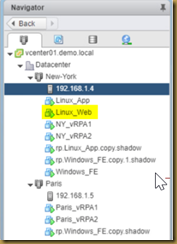
Ensure Summary for the Linux_Web VM is selected, and scroll down the main pane until you see the RecoverPoint for VMs object.
Click Configure, and then RecoverPoint for VMs.
Right-click the Linux_Web VM, and then select All RecoverPoint for Virtual Machines > Protect.
On the first step, you must select whether you want to create a new Consistency Group or add the VM to an existing CG.
If you want to protect additional VMs, check the box – Protect additional VMs using this group.
Enter a name for the CG – Web_CG.
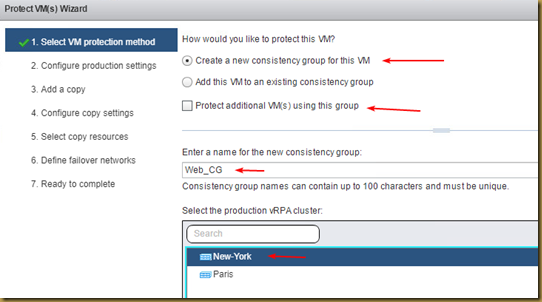
In the Enter a name for the production copy field, type NY_ProdWith the automatic journal datastore registration, there is no need to register a datastore manually. Therefore, keep the defaults, which means that the datastore with the most free space would be used. Moreover, the minimum production journal size has been reduced to 3GB in RP4VMs 5.2.
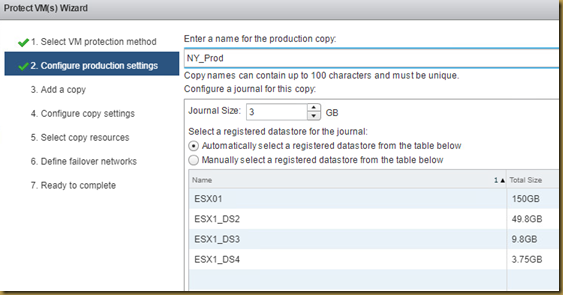
Click next.
CONFIGURE A COPY - In this step you will configure one of our two target copies. You will start by configuring the remote copy.
In the Enter a name for the new copy field, type Paris_Remote. Select Paris, and then click Next.
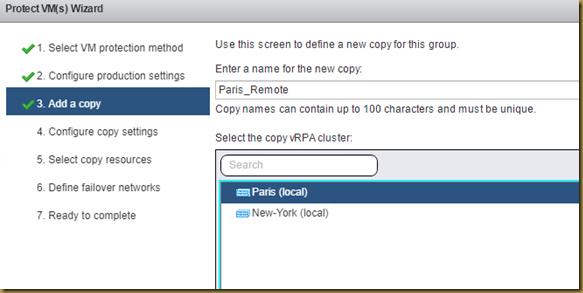
There is no need to manually register journal datastores as up to 15 shared datastores are automatically registered. Click Next.
Here, you can configure RecoverPoint to automatically create the replica VM at the target cluster or to use an existing one. In this scenario, you want to automatically create the replica VM so leave the Automatically create a new VM copy at the target cluster option selected. The inventory is automatically expanded, as as Paris is the only ESX cluster registered in Paris, it is automatically selected. Click Next.
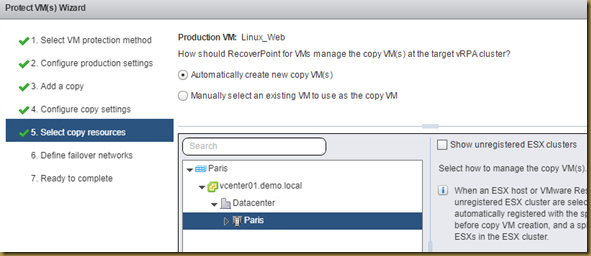
Select the datastore in which target VM will reside on. Click Next.

In this step, the network port groups to be used when running a failover can be configured. Configuration is done on a per-vNIC basis which is the network adapter on the replica VM. Note that this can be configured through the RP4VMs Web Client Plugin post-protection as well. Click Next.
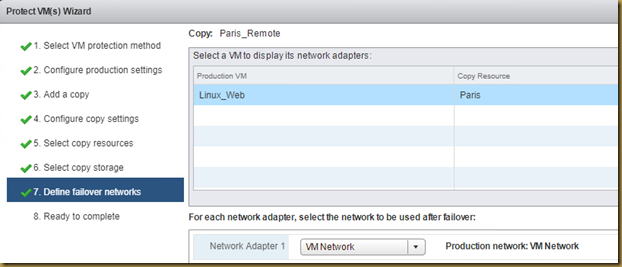
This step summarizes the selected protection properties. Since you need the Web VM to be protected locally and remotely and you have configured a remote copy up until now, you need to add a local copy in New-York. Click Add a Copy.
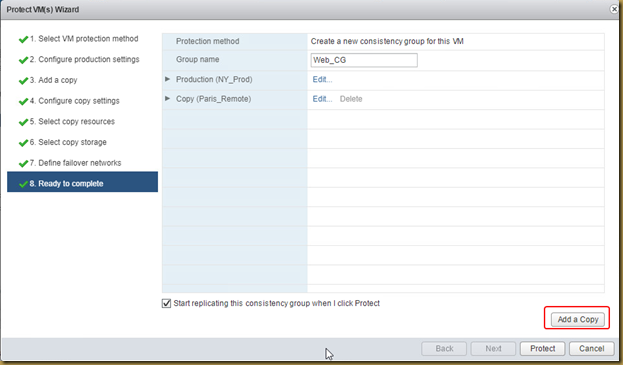
In this step you will configure the second target copy which is the local copy in New-York. In the Enter a name for the new copy field, type NY_Local. Select New-York, and then click Next.
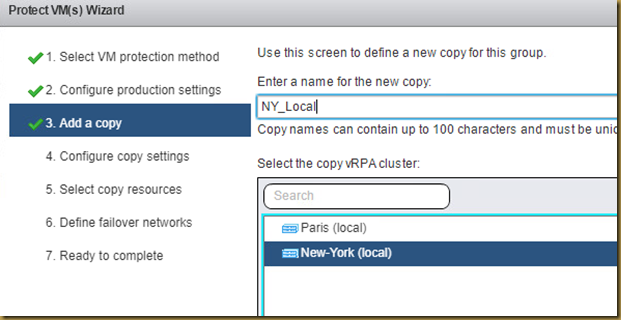
In the Configure copy settings, you are going to configure the journal volumes for the local copy in New-York.
Leave the Journal size as 10GB as well as automatic selection of datastore. Here you also have the ability to set link policies as you have seen previously in the first section of this lab. You can set the replication type to Asynchronous or Synchronous and you can also specify an RPO in terms of allowed lag based on size, number of writes or time (seconds, minutes..etc). For now, leave this option unchanged.
Click Next.
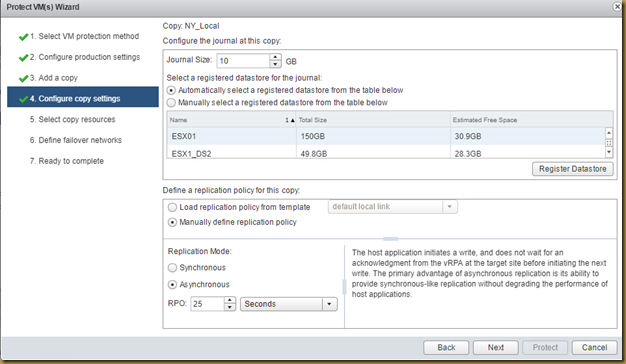
You want to automatically create the replica VM so leave the Automatically create a new VM copy at the target cluster option selected.
New-York is automatically selected as the ESX cluster to run the local replica. Click Next.
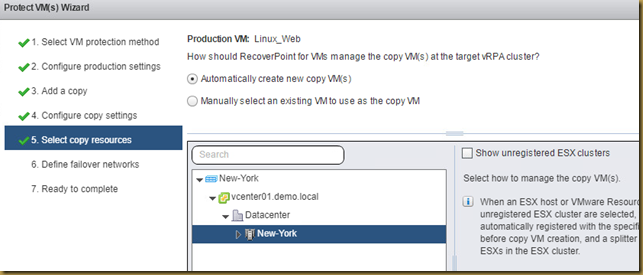
Select the ESX01 datastore to store the copy VM. Click Next.
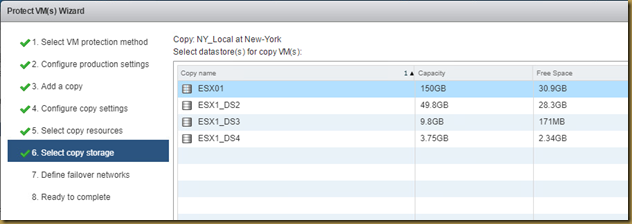
Configure the failover network for the Replica VM of the local copy. Click Next.

In the Ready to Complete screen, a summary of selections that you made during the wizard are displayed. Take a moment to review the settings, and then click Protect.
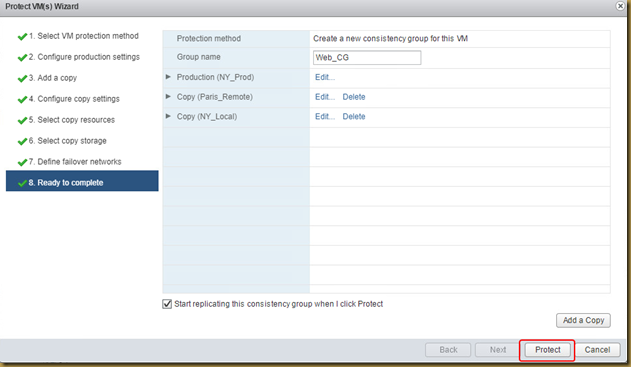
The RecoverPoint for VMs system is now creating the replica (.copy) VM as well as auto-provisioning VMDKs for the replica VM and production and target journals. Depending on what step the system is running, you might see the Linux_Web.copy or rp.Linux_Web.copy.shadow VMs in the inventory list on the left.
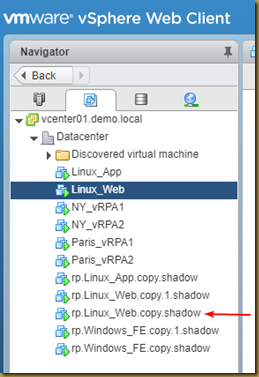
This concludes this post on protecting VMs using RP4VM.
No comments:
Post a Comment